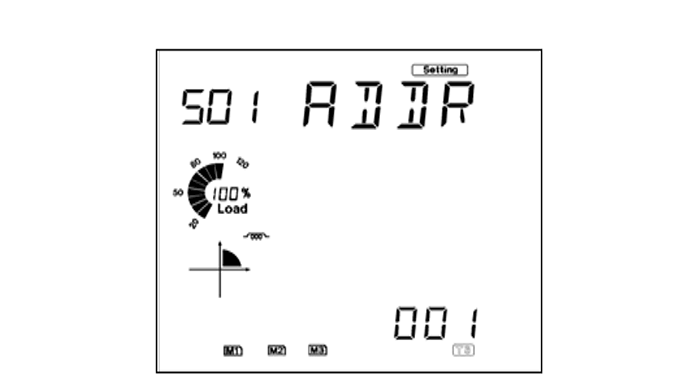Product Support
How to Connect to the AXM-WIFI module
1. Connecting to AXM-WIFI module
The following guide will provide an overview on connecting to the AXM-WIFI module that is attached to the back of the Acuvim II series meter that has a firmware version of at least 3.63.
The Acuvim II series meter must first be configured to work with the AXM-WIFI module. After installing AXM-WIFI module directly to the back of the meter, energize the meter.
Make sure you are in the 'Setting' mode. To get to this screen, press the 'H' and 'V/A' buttons simultaneously; the display selection mode will be activated and the screen should become blank. With the cursor flashing, press either the 'P' or 'E' buttons to move the cursor to 'Setting'. Press 'V/A' to enter the 'Setting' mode.
-
You will be required to type in a password in the ‘PASSWORD’ screen. Leave the password as default ‘0000’ and press ‘V/A’ to enter the parameter selection Mode.
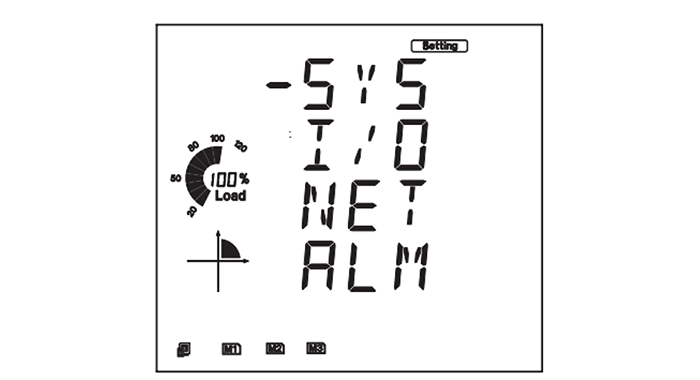
Figure 1 - Parameter Selection Mode
-
The cursor will be on ‘SYS’. Press ‘V/A’ on this screen to get to the system settings. This will show screen ‘S01 ADDR’.communicating.
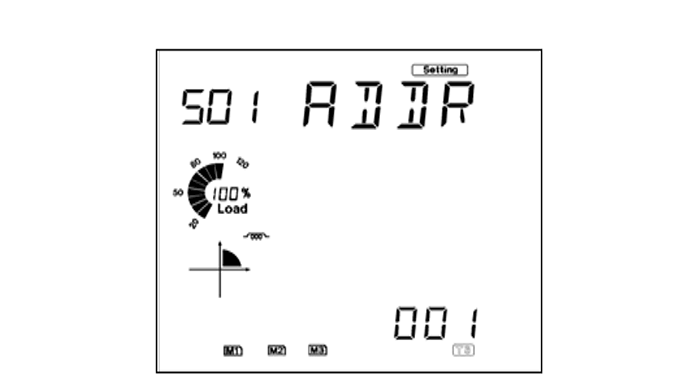
Figure 2 - Device address setting
-
Press the 'E' button until you get to 'S34 PROTOCOL 2'. Select the 'WIFI' protocol.
-
Press ‘V/A’ to modify the setting; the cursor should now flash.
-
Press ‘P’ or ‘E’ to select 'WIFI'.
-
Press ‘V/A’ to confirm the change.
-
2. Accessing Settings of AXM-WIFI
The AXM-WIFI will appear in the WIFI network as AXM-WIFI-(serial number of module) as the SSID or name of the wireless network.
-
By default the network key or password will be "accuenergy".
By default the AXM-WIFI will be in Access Point mode with default IP address of 192.168.100.1. Ensure the device connecting to the AXM-WIFI has DHCP enabled or it should be in the same subnet mask as the AXM-WIFI.
-
Open a internet browser and type in the IP address of the WIFI module: 192.168.100.1
-
Log in at Admin access level, using the default password of 'admin'.
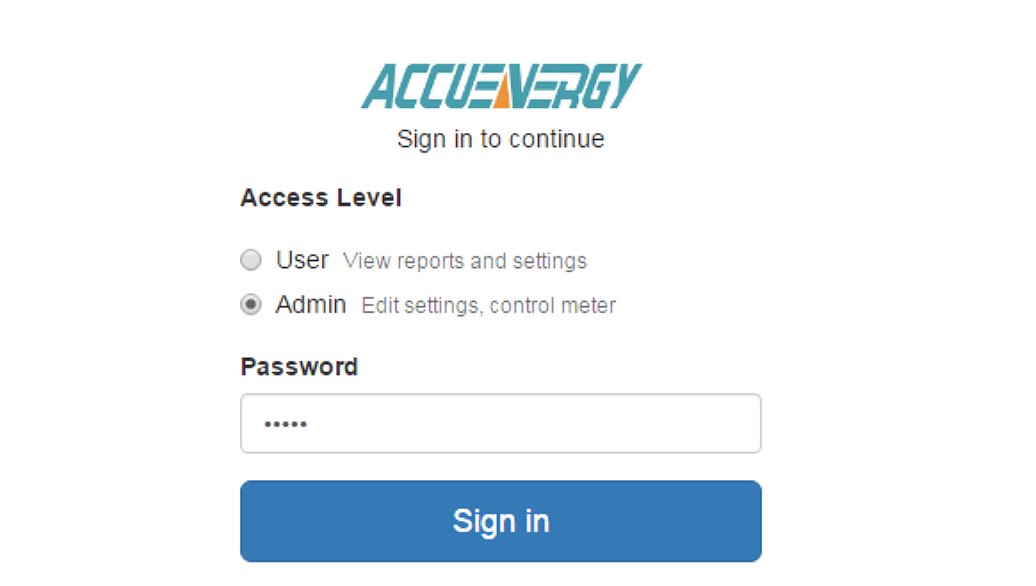
Figure 3
-
Click on the 'Settings' tab and select 'Communications' to view WIFI settings.
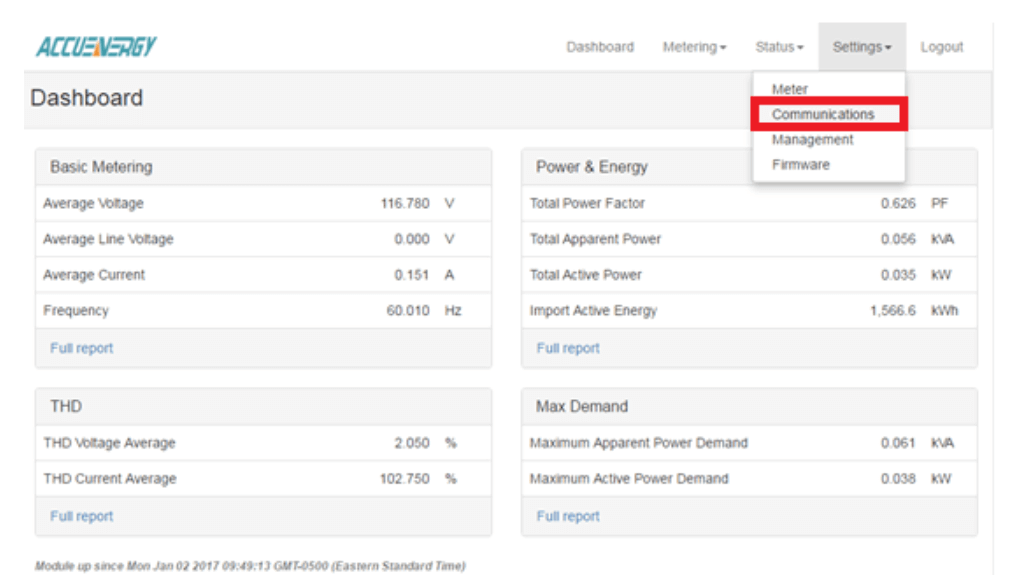
Figure 4
The configurations related to the AXM-WIFI can be found from the 'WIFI' tab in the Communications page.
An overview of each setting is provided below:
Mode: The AXM-WIFI can be configured to work in two modes just like any other WIFI device. It can be configured as either Access Point(AP) or Station mode.
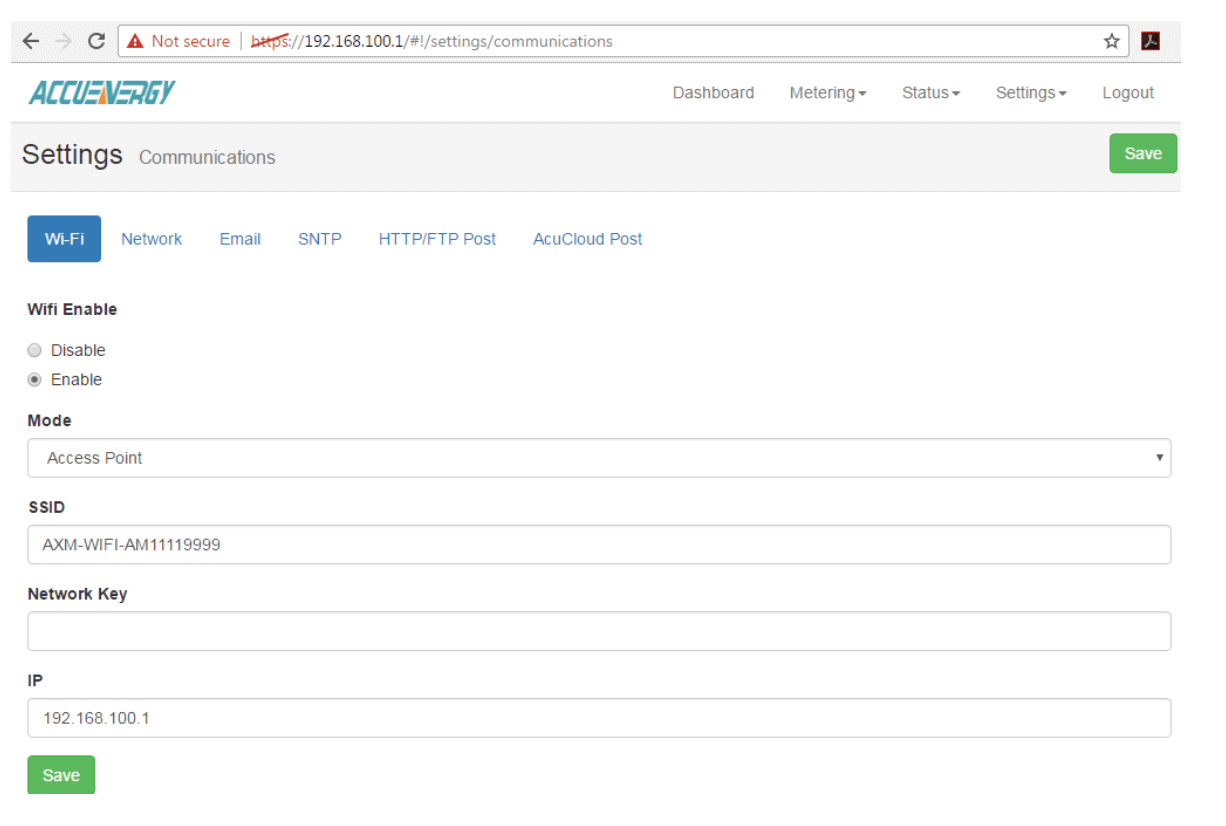
Figure 5-AP Mode
-
-
Access Point: Default configuration for AXM-WIFI. The AXM-WIFI will act as a wireless access point and will allow a wireless device to access the AXM-WIFI.
- In Access Point mode, users can configure the SSID, Network Key and IP of the AXM-WIFI module as well as the DNS servers.
-
Note: When the IP address or SSID is changed in AP mode then users will be prompted to enter the network key or password of the AXM-WIFI SSID when clicking the Save button. After entering the network key, click save once more.
-
-
Station: AXM-WIFI will behave like a wireless client and bridge to another wireless network that is available.
-
- In Station mode, users can select the Wireless network to connect to in Connect to SSID. Click on "Select from Available Networks" and enter the Network Key for the wireless network that the AXM-WIFI will bridge to.
-
-
In station Mode the DHCP can configured as either manual or auto.
-
-
-
If manual, users can configure the IP, Subnet Mask and Gateway and DNS Servers.
-
If auto, users can check the meter's display to get the IP address and all other network configurations assigned by the wireless network. The user can also configure the DNS servers in DHCP is on Auto.
-
-
Note: There will be two IP addresses in the NET settings of the Acuvim II series meter. The IP address for the AXM-WIFI will be in parameter N11 of the NET settings. The two IP addresses should never be on the same subnet.
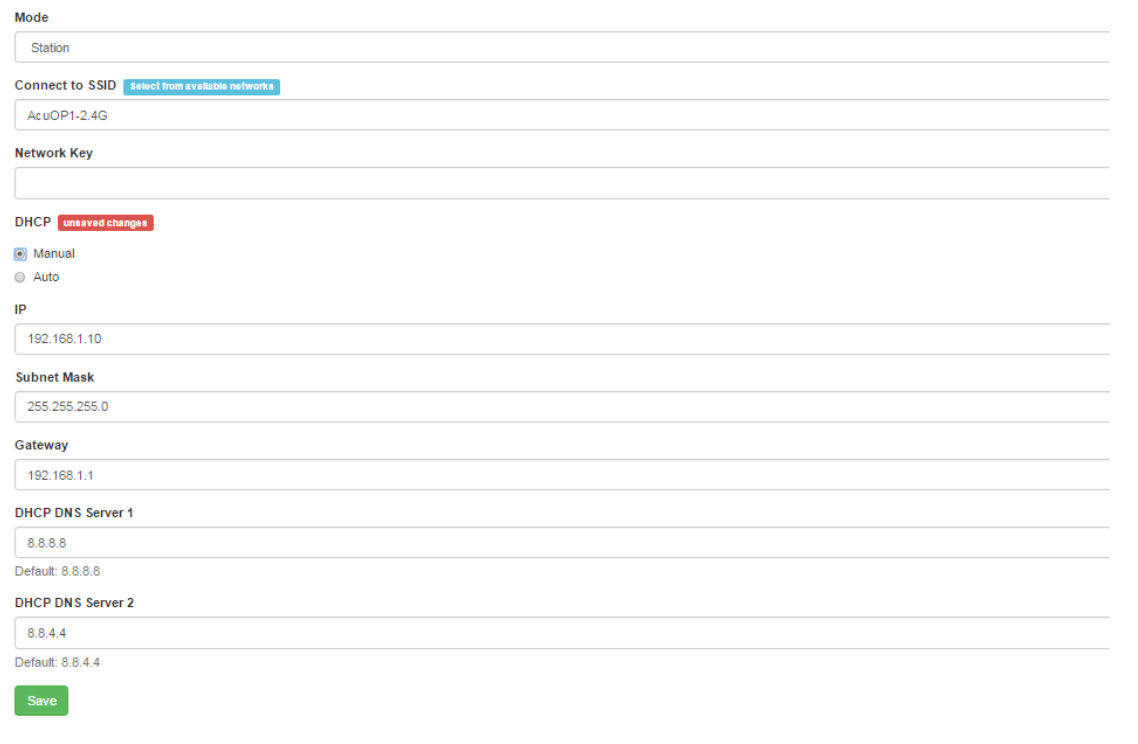
Figure 6 - Station Mode
After making any changes to the settings of the AXM-WIFI, the module will need to be rebooted from the 'Management' page.
-
Click on 'Settings' and select 'Management'.
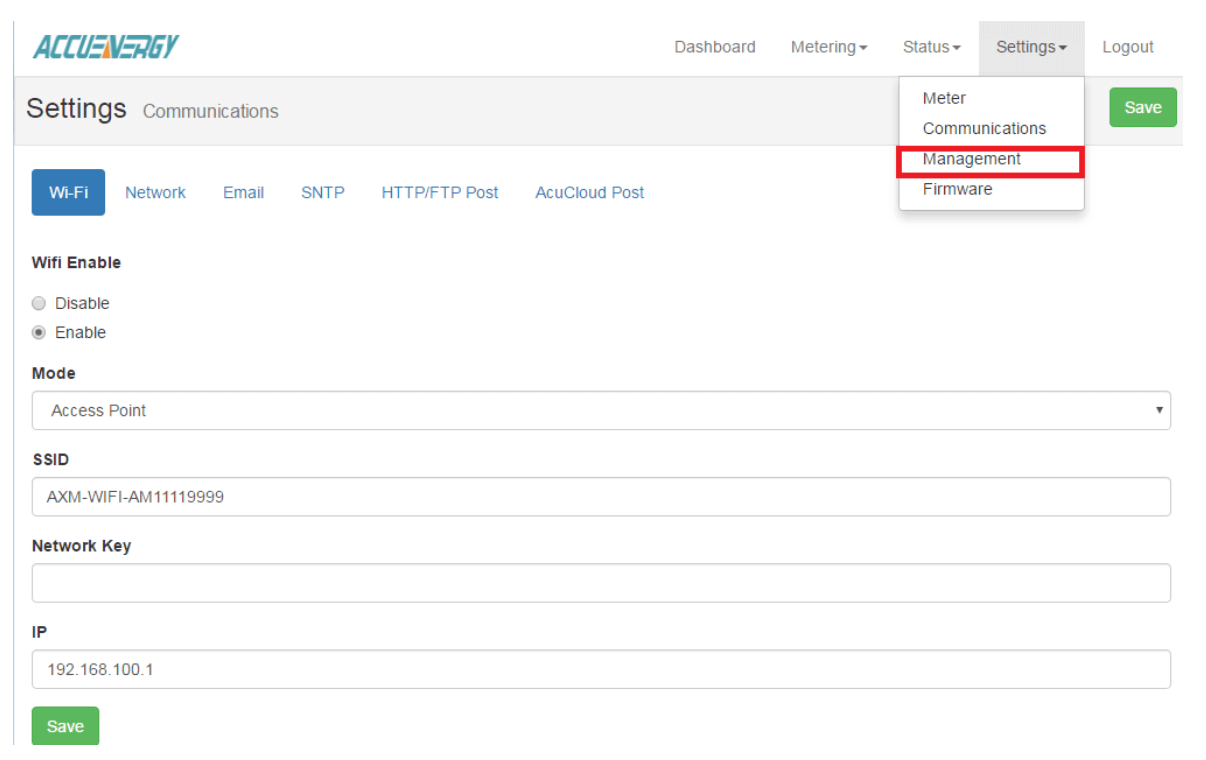
Figure 7
-
On the 'Management' page, locate the "Reset Communications Module" option and click on 'Reset'.
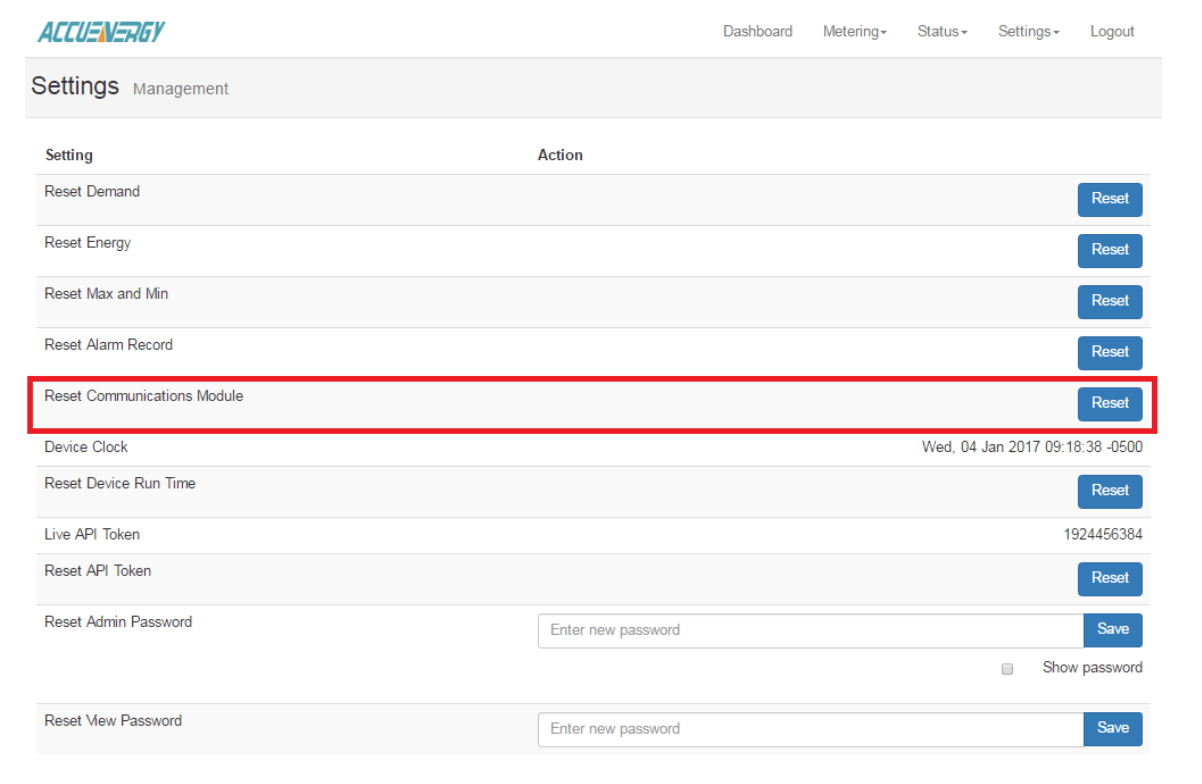
Figure 8